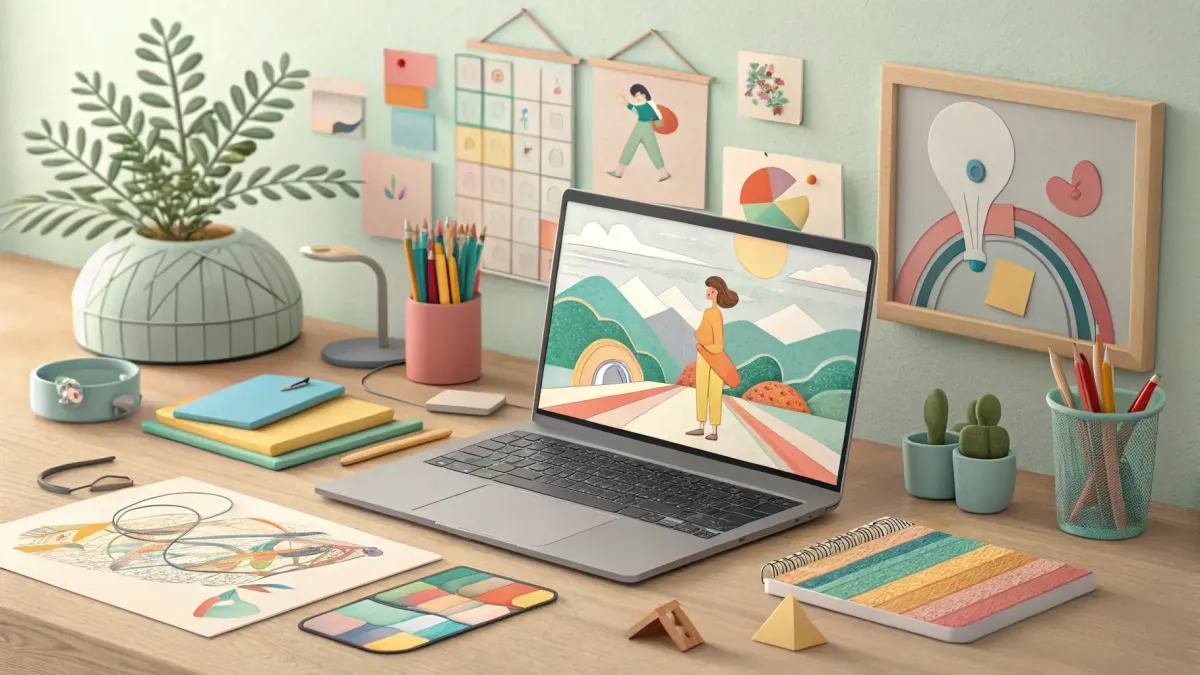
Batch Create Content with Canva: A Step-by-Step Guide
Batch Create Content with Canva:
A Step-by-Step Guide by an AI & Digital Tool Trainer
Today I’m here to share a powerful system that will transform how you create content for your business. Whether you’re a solo entrepreneur, SME owner, or simply someone looking to boost your social media presence, this guide will help you batch create 36+ unique pieces of content quickly and efficiently using Canva’s paid features and AI-powered tools.
In this blog post, I’ll walk you through my exclusive Story + Hook formula, show you how to organise your ideas, and teach you how to turn those ideas into stunning visuals and videos using Canva’s Bulk Create and Magic Studio features. Ready to save time and get your content strategy on point? Let’s dive in!
Table of Contents
Step 1: Plan Your Content with the Story + Hook Formula
Planning is the foundation of any successful content strategy. Without a clear plan, it’s easy to find yourself scrambling for ideas at the last minute. Trust me, I’ve been there! One of the most common struggles for busy business owners is wondering, “What should I post today?” or “Is it too late to post now?” To avoid those stress moments, you need a system that helps you generate ideas in bulk and keeps you organised.
That’s where my Story + Hook formula comes in. It’s a simple, three-step process designed to help you craft 36 unique pieces of content tailored specifically to your business and audience. Here’s how it works:
Who, What, Where, When, Why, and How: Get to know your audience deeply. Who are they? What do they want? Where do they hang out? When do they engage the most? Why do they need your product or service? And how can you help solve their problems?
Your Business Personality: Imagine your business as a person. What’s its voice and character? This helps you create content that feels authentic and relatable.
Story Matrix: Combine your audience insights with your business personality and use these intersections to create different types of stories: stories you’re telling, stories you’re selling, and stories you’re promoting.
Think of it as a grid where you mix and match your business elements with your audience’s needs and desires, resulting in 36 unique content ideas that resonate deeply with your followers.
For example, the stories you’re telling might be raw, funny, or behind-the-scenes moments that build connection with your current audience. The stories you’re selling target potential customers who aren’t following you yet, inviting them to join your community or purchase your products. And the stories you’re promoting are more direct calls to action or testimonials that highlight your value.
This formula doesn’t just help you come up with ideas; it ensures your content is balanced and strategically positioned to nurture your audience at every stage of their journey.
How to Use AI to Fill Out Your Story Matrix
If you’re wondering how to generate content ideas efficiently, AI tools like ChatGPT or Canva’s Magic Write can be your best friends. I use these tools to fill out my story matrix with tailored content ideas based on your business and audience details. Here’s a quick rundown:
Input your business personality and audience info into the AI.
Ask it to generate 36 unique story ideas that fit into the matrix (stories you’re telling, selling, and promoting).
Review and tweak the ideas to add your personal touch and authenticity.
This method accelerates your brainstorming and ensures you have a rich pool of ideas to work with.
Step 2: Organise and Create Content Efficiently
Once you have your 36 content ideas, the next step is to organise them and start creating. For me, this is where Canva’s paid features shine, especially the Bulk Create function. But before we jump into Canva, let’s talk about organising your ideas.
Organising Your Content Ideas
Keeping your ideas in one accessible place is key to avoiding chaos. Here are some effective ways to store and organise your content ideas:
Spreadsheets (Google Sheets or Excel): I recommend moving your 36 story ideas into a spreadsheet. This makes it easy to upload your content ideas into Canva’s Bulk Create later on.
Project Management Tools: Tools like Notion, Airtable, or Google Drive are great for saving inspiration, content drafts, and scheduling posts.
Content Planner in Canva: If you want to keep everything in one place, Canva has a built-in content planner where you can schedule your posts directly.
For example, I take the hook and story ideas generated through AI and compile them into a CSV file. This file then becomes the backbone for Canva’s Bulk Create, allowing me to rapidly turn ideas into visual content.
Creating Content with Canva’s Bulk Create
Canva’s Bulk Create feature is a game-changer for batch content creation. Here’s a simple walkthrough:
Choose your design size: Depending on your platform (Instagram, LinkedIn, TikTok), select the appropriate template size in Canva.
Prepare your design template: Create a base design with placeholders for text, images, or video overlays.
Upload your CSV or Excel file: This file contains your 36 hooks or story ideas.
Connect your data: Link your CSV data fields to the placeholders in your design.
Generate your content: Canva will automatically create 36 individual images or videos, each populated with your unique story or hook.
Edit and customise: You can then tweak each design individually as needed.
This process saves hours of manual work, especially if you want to maintain brand consistency by applying your colours, fonts, and logos through Canva’s brand templates.
Remember, the Bulk Create feature is only available on Canva’s paid plans, so if you’re using the free version, consider upgrading to unlock this powerful tool.
Batch Shoot Your Own Content
Creating your own content doesn’t have to be time-consuming either. I recommend planning a content shoot day where you gather all your props, plan your outfits, and shoot a variety of A-roll and B-roll footage. This can be done in as little as an hour or a day, depending on your setup.
These shots can then be repurposed into multiple pieces of content using Canva’s editing tools, so you maximise the value of your effort.
Step 3: Edit and Repurpose Your Content with Canva’s AI Tools
Now that you have your batch of content created, the next step is to polish and repurpose it to fit different platforms and formats. Canva’s AI-powered Magic Studio is perfect for this.
Explore Canva’s Magic Studio Features
Magic Studio includes several tools to level up your graphics without needing a professional designer:
Magic Edit: Edit parts of an image, like changing colors or fixing text, without starting from scratch.
Magic Grab: Extract elements from photos, such as people or objects, to use separately or change backgrounds.
Background Generator: Automatically create new backgrounds for your images.
Blend: Seamlessly blend one image into another for smooth, professional-looking visuals.
Magic Animate: Add animations to text or elements, making your posts more engaging on social media.
For example, if you generated an AI image using Canva's DreamLab but the text is blurry or the colours don’t match your brand, you can use Magic Edit to fix it quickly instead of recreating the entire image.
Repurpose Content for Maximum Reach
One of the biggest time-savers is repurposing content. For instance, a webinar recording can be sliced into:
Short video clips or reels
Quote graphics from key points
Blog posts or newsletters
Testimonials or case studies
Using Canva, you can duplicate your designs, change colours, or resize them for different social media platforms in seconds. This way, one piece of content can become dozens of posts tailored to Instagram, LinkedIn, TikTok, and more.
Bonus Tips for Staying Organised and Stress-Free
Use Canva’s Content Planner: Schedule your posts right inside Canva to avoid last-minute panic.
Create Brand Templates: Save your fonts, colours, and logos in Canva’s Brand Kit for consistent and quick design creation.
Keep an Inspiration Folder: Save ideas, competitor posts, and designs you love on your phone or cloud storage for easy access when planning.
Batch Content Creation Days: Dedicate a few hours once a week or month to create all your content at once.
These habits will help you stay ahead and make content creation a breeze.
FAQ
Do I need the paid version of Canva to use these features?
Yes, many features like Bulk Create, Brand Kit, and Magic Studio are only available on Canva Pro or higher plans. The free version offers great tools, but upgrading unlocks powerful automation and AI features that save you time.
Can I use AI tools other than Canva’s Magic Write and DreamLab?
Absolutely! I personally use ChatGPT for generating story ideas and hooks because of its user-friendly interface. However, Canva’s Magic Write is a great alternative if you want to keep everything in one place.
How do I ensure my content stays authentic when using AI?
AI is a powerful assistant, but your voice and personality should always shine through. Use AI-generated ideas as a starting point, then tweak and personalise them to reflect your brand’s unique tone and values.
What if I don’t have time to create original images or videos?
No worries! Canva offers a vast library of stock images and videos that you can use to complement your content. Just search for “artlist” or other keywords in Canva’s video elements to find high-quality visuals matching your brand’s vibe.
How often should I batch create content?
It depends on your business needs, but I recommend starting with monthly or bi-weekly batch sessions. This keeps your content calendar full and gives you flexibility to adjust based on engagement and trends.
Conclusion: Your Shortcut to Content Success
Batch creating content doesn’t have to be overwhelming or time-consuming. By using my three-step system—planning with the Story + Hook formula, organising and creating content efficiently with Canva’s Bulk Create, and editing plus repurposing with Magic Studio - you can generate 36+ unique, engaging pieces of content that speak directly to your audience.
As an AI & Digital Tool Trainer, I’m passionate about helping small business owners like you harness the power of AI and digital tools to grow your brand without burnout. Remember, the goal is to work smarter, not harder, and these tools are designed to help you do exactly that.
Ready to get started? Grab your Canva Pro subscription, download the Story + Hook formula, and start batch creating content that converts. Your future self will thank you!
And if you want to take your skills further, sign up for my next free webinar: https://www.eventbrite.ie/e/tec-control-room-master-sign-up-tickets-1414919154279?aff=oddtdtcreator
Happy creating!
Tara Elzingre
AI & Digital Tool Trainer
Free Stuff!
Check the Digital Tools Hub on my website for similar webinars re AI